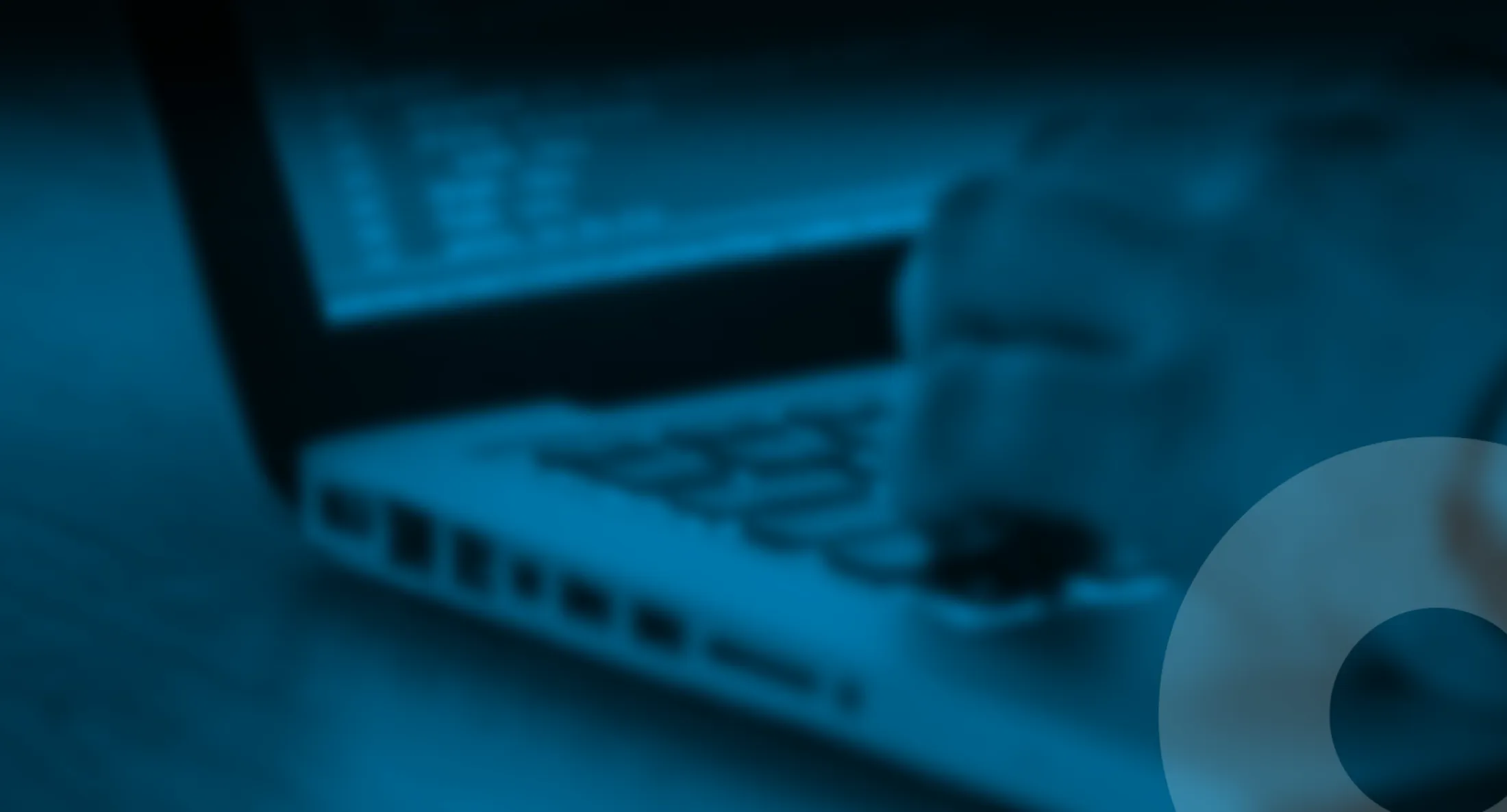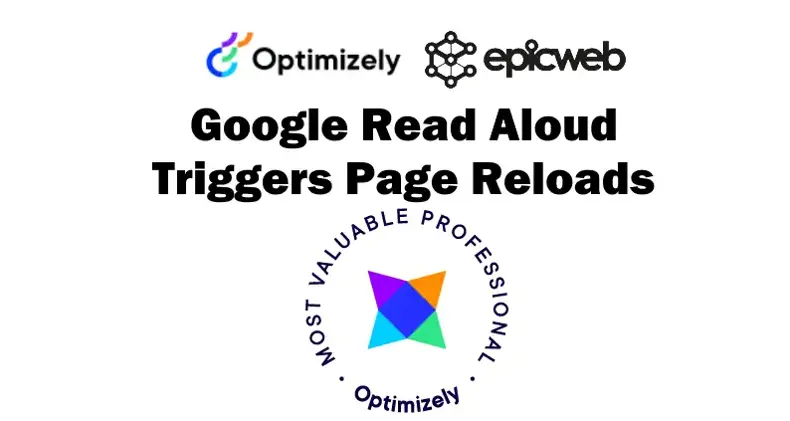
Solving the Page Reload Issue with Google Read Aloud: A Simple Meta Tag Fix
Inclusive web experiences greatly benefit from accessibility features such as Google Read Aloud. This tool, which converts text into speech, enables individuals with visual impairments or learning disabilities to listen to the content of web pages. Unfortunately, this function has a drawback: unwanted page reloads. This problem becomes particularly troublesome on pages where actions, like order confirmations, are sensitive to reloading.
Published 4th of december 2023
I newly noted that when Google Read Aloud is activated, it sometimes triggers a page reload after a short delay (around 300 milliseconds). While this might seem innocuous, it can have unintended consequences. For instance, on an e-commerce site, if a user has Read Aloud activated on an order confirmation page, the page might reload and inadvertently retrigger the order process. This not only confuses users but it might also lead to duplicate orders, affecting both customer experience and business operations.
The Root Cause: The underlying issue stems from how Google Read Aloud processes and reads the page content. To provide an up-to-date reading of the page, it may initiate a reload to ensure it's accessing the latest version of the content. While this feature is beneficial in some contexts, it's clearly problematic in others.
How to find out
If you are using Azure Insight, use the transaction search "aloud", then you might see in the User-Agent string property (if you don't have the property, you can add it as a custom property), the User-Agent might look like this:
Mozilla/5.0 (Linux; Android 7.0; SM-G930V Build/NRD90M) AppleWebKit/537.36 (KHTML, like Gecko) Chrome/59.0.3071.125 Mobile Safari/537.36 (compatible; Google-Read-Aloud; +https://support.google.com/webmasters/answer/1061943)
Then you know, this is a reload of the Google-Read-Aloud feature.
Solution
Thankfully, there's a straightforward solution for web developers. By adding a specific meta tag to your HTML, you can instruct Google Read Aloud not to reload the page. The tag is as follows:
<meta content="nopagereadaloud" name="google" />
By including this tag in the <head> section of your HTML document, you can effectively prevent Google Read Aloud from reloading the page. This is especially crucial for pages where reloading could trigger repeat actions or submissions.
Implementation
To implement this solution, simply add the above meta tag to the HTML of the pages where you want to prevent reloading. It's a good practice to apply this tag judiciously, only on pages where a reload could cause issues, like form submissions, order confirmations, or payment pages.
Conclusion
Google Read Aloud is an invaluable tool for accessibility, but like any technology, it can present unique challenges. The page reload issue is a significant concern for developers and users alike. However, with the simple addition of a meta tag, you can seamlessly integrate this feature into your website without the risk of unwanted page reloads. This solution not only enhances user experience but also safeguards against potential operational complications.
Resources
SEO Terms
- Double reload issues
- Google read aloud issues
- Every page reloads twice
- why my page loads twice
Note: This blog post has been enhanced with the help of the AI-Assistant.